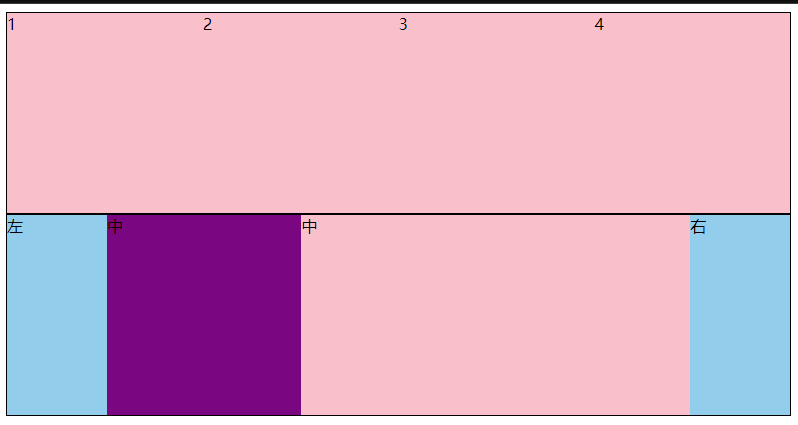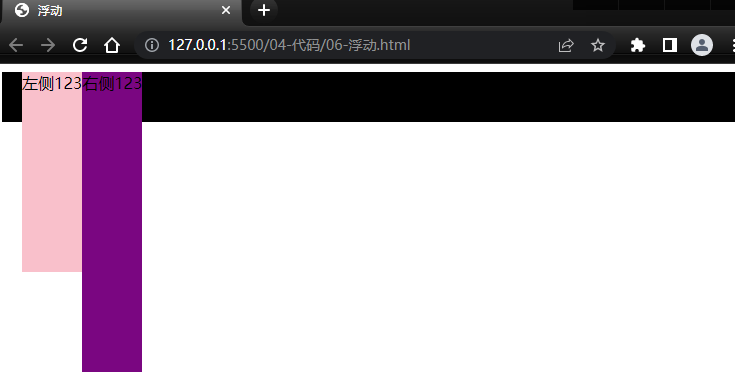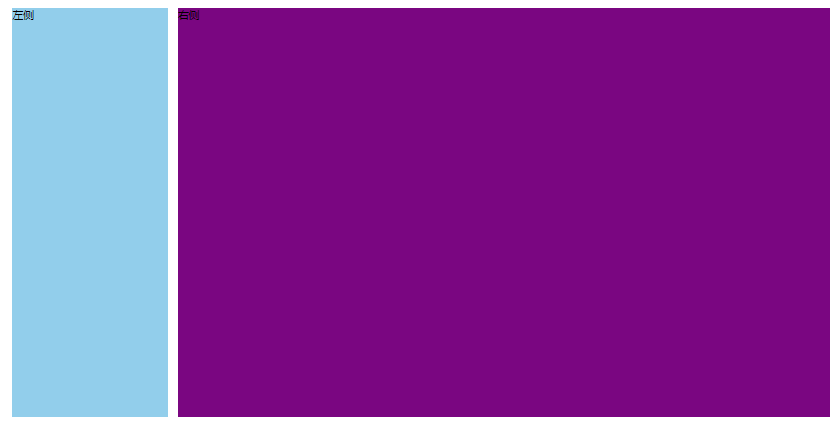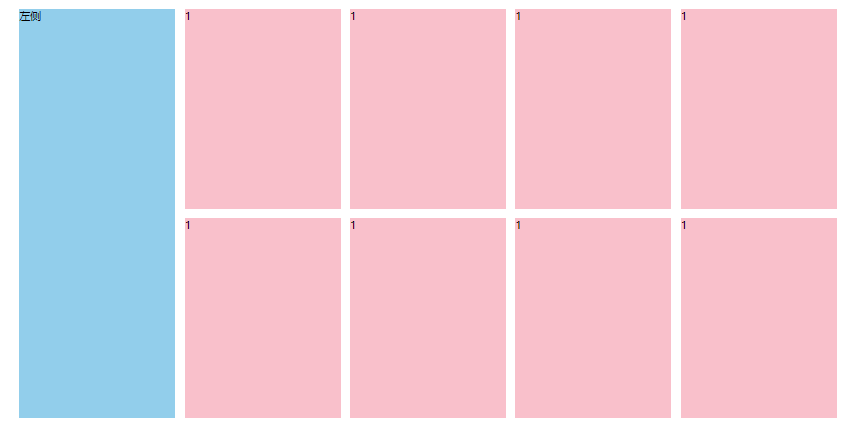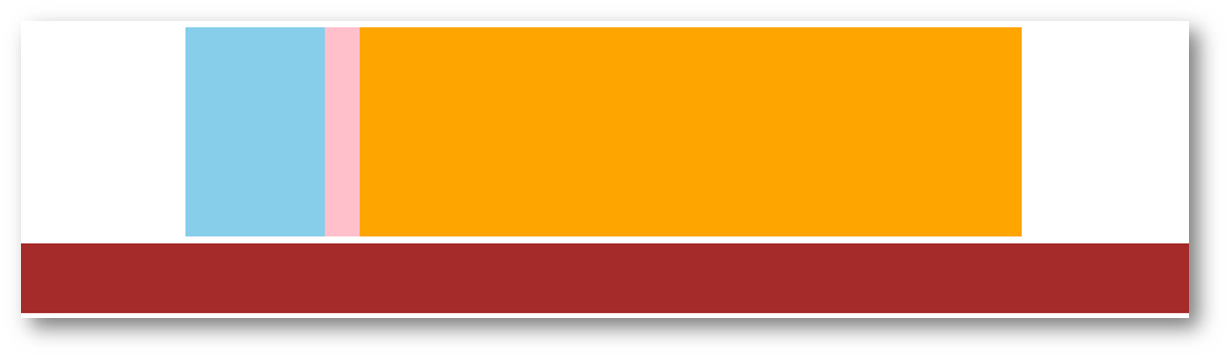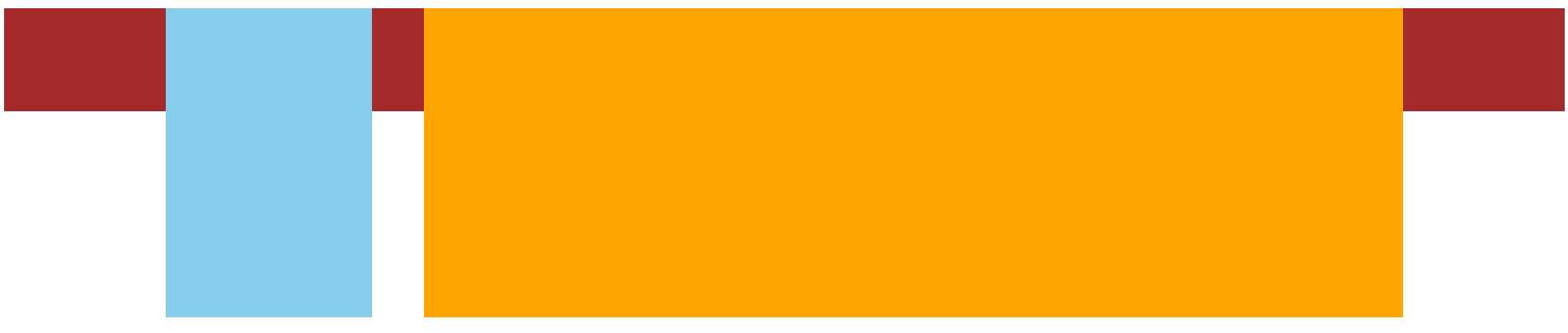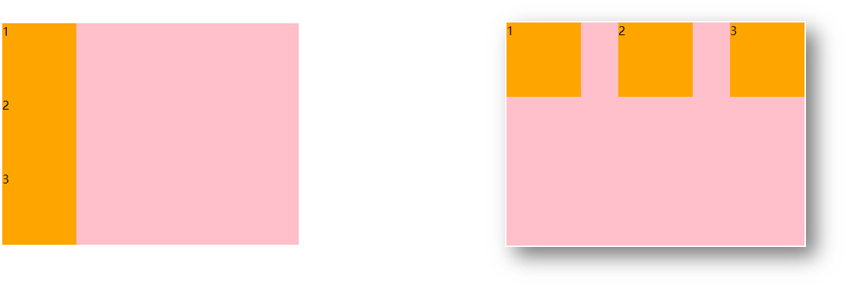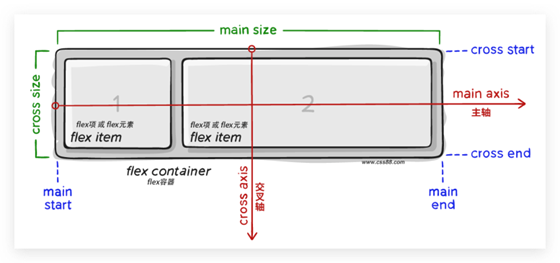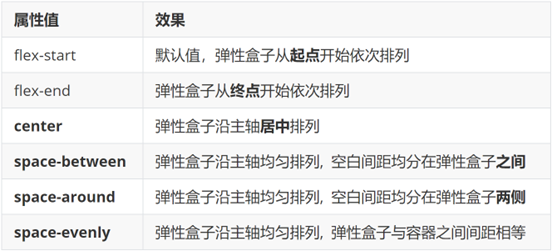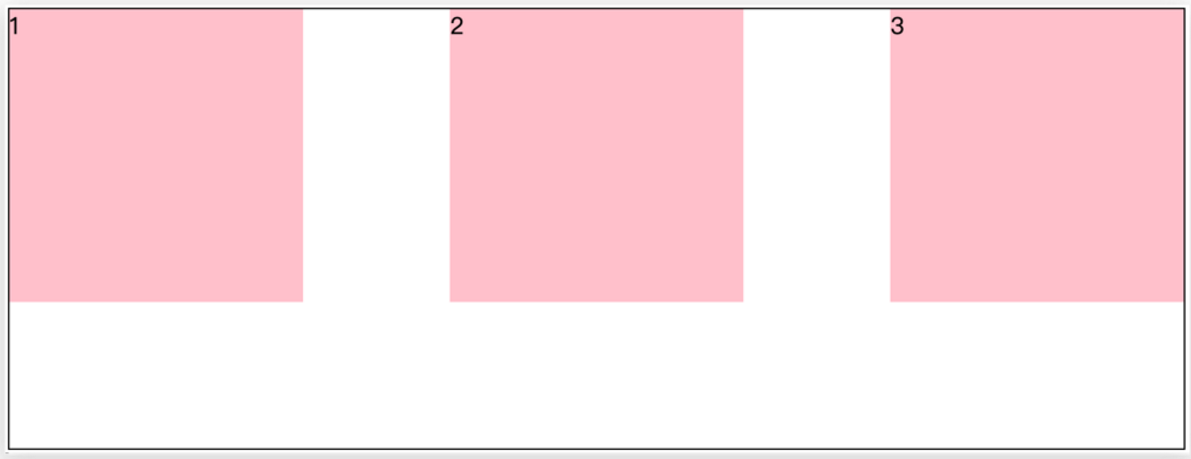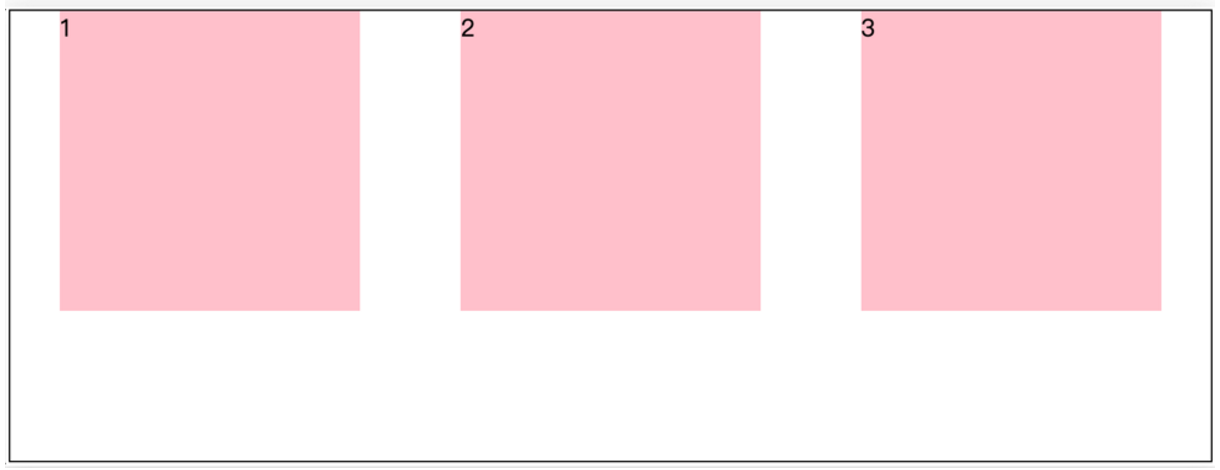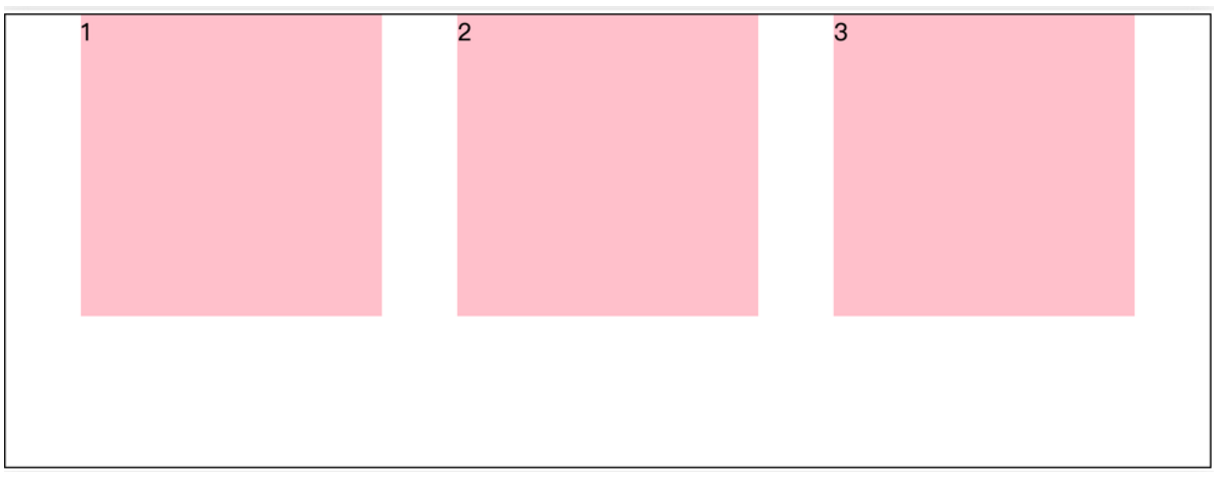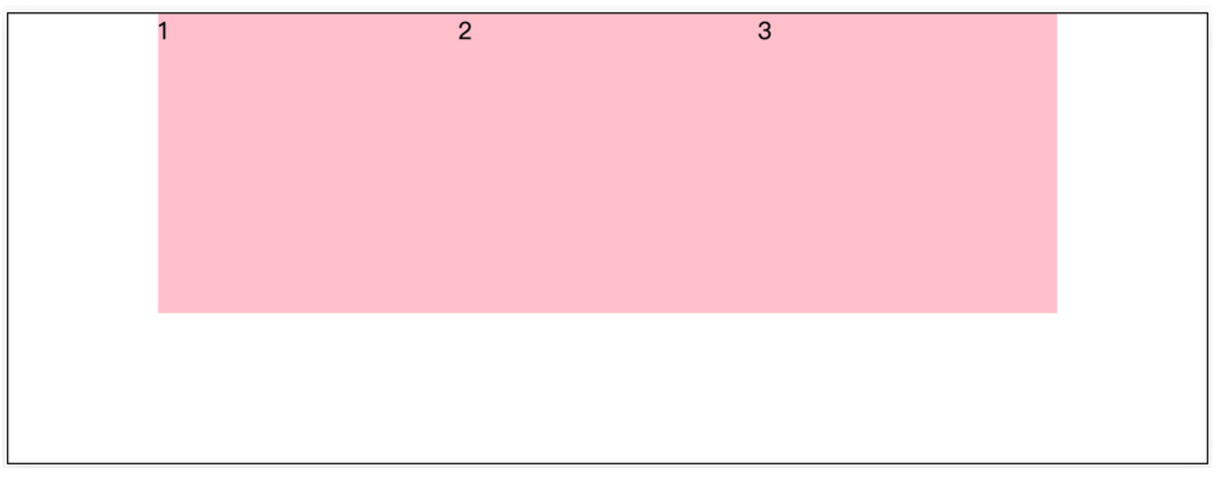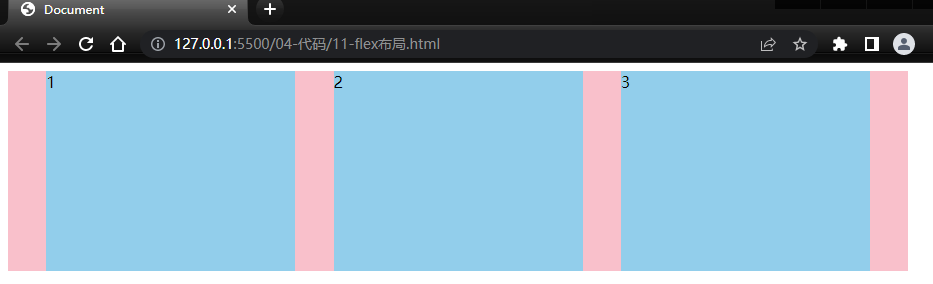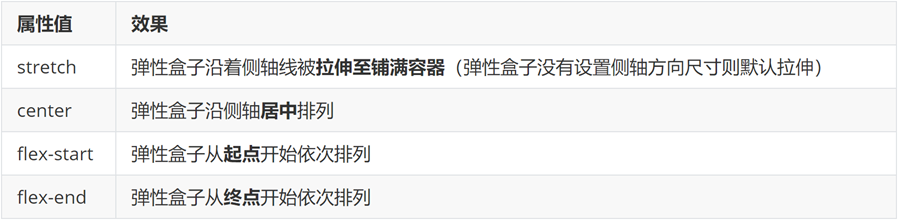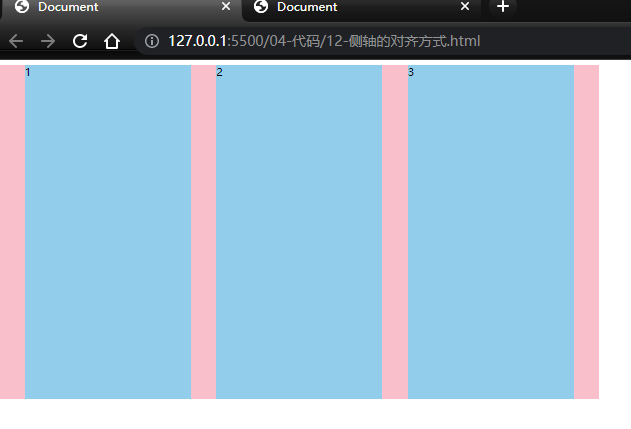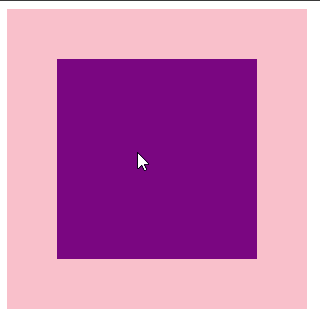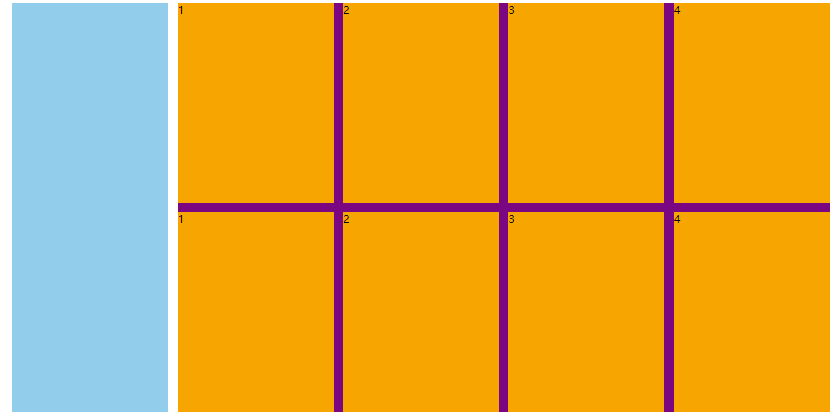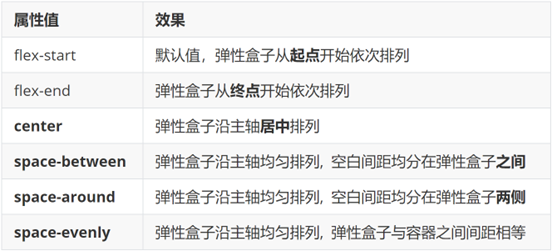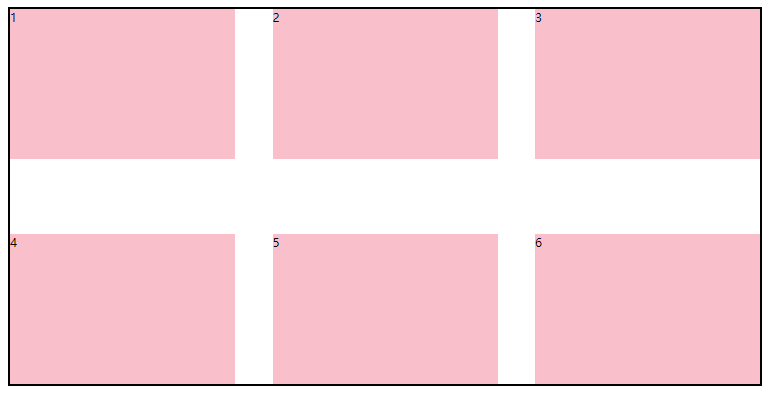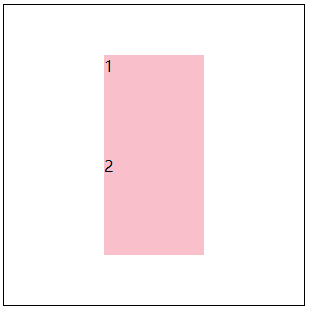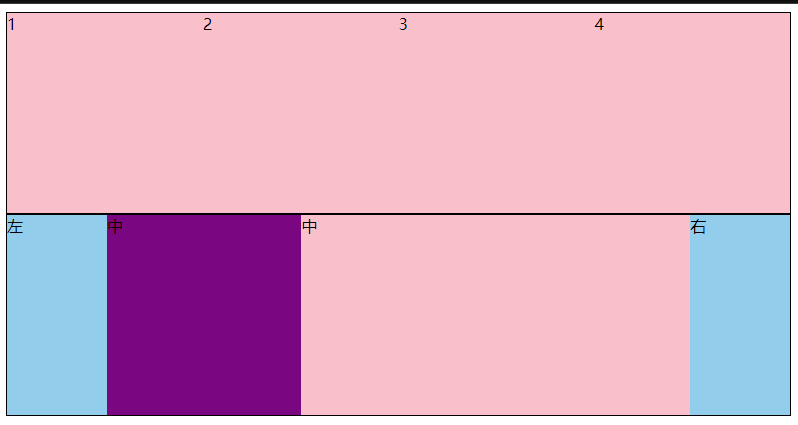01-标准流
标准流也叫文档流,指的是标签在页面中默认的排布规则,例如:块元素独占一行,行内元素可以一行显示多个。

02-浮动
基本使用
作用:让块元素水平排列。
属性名:float
属性值
1
2
3
4
5
6
7
8
9
10
11
12
13
14
15
16
17
18
19
20
21
22
23
24
25
26
27
28
29
30
31
32
33
34
35
36
37
38
39
40
41
42
43
| <!DOCTYPE html>
<html lang="en">
<head>
<meta charset="UTF-8">
<meta http-equiv="X-UA-Compatible" content="IE=edge">
<meta name="viewport" content="width=device-width, initial-scale=1.0">
<title>浮动</title>
<style>
.left,
.right {
height: 200px;
background-color: pink;
}
.left {
float: left;
margin-left: 20px;
}
.right {
float: left;
height: 300px;
background-color: purple;
}
.bottom {
height: 50px;
background-color: black;
}
</style>
</head>
<body>
<div class="left">左侧123</div>
<div class="right">右侧123</div>
<div class="bottom"></div>
</body>
</html>
|
特点:
- 浮动后的盒子顶对齐
- 浮动后的盒子具备行内块特点
- 浮动后的盒子脱标,不占用标准流的位置
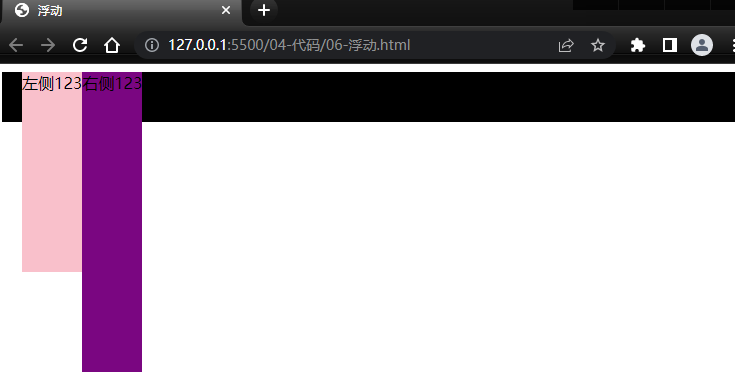
左右布局
html结构
1
2
3
4
| <div class="mi">
<div class="left">左侧</div>
<div class="right">右侧</div>
</div>
|
css样式
1
2
3
4
5
6
7
8
9
10
11
12
13
14
15
16
17
18
19
20
21
22
23
| <style>
* {
margin: 0;
padding: 0;
box-sizing: border-box;
}
.left {
float: left;
width: 234px;
height: 614px;
background-color: skyblue;
}
.right {
float: right;
width: 978px;
height: 614px;
background-color: purple;
}
</style>
|
效果:
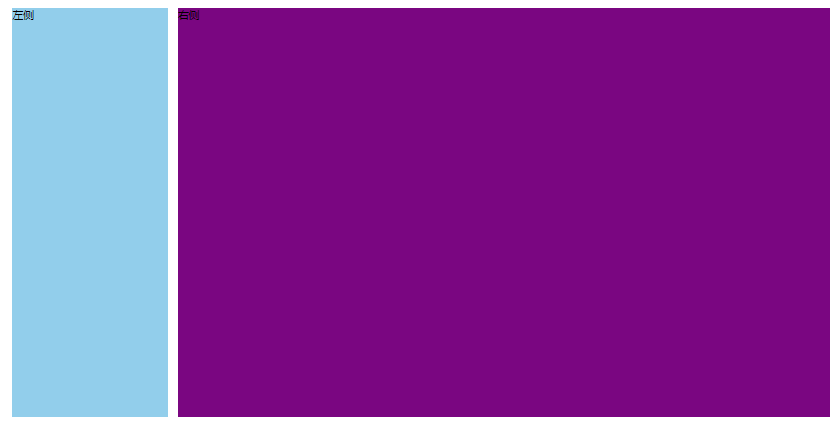
区域小li布局
完整写法
1
2
3
4
5
6
7
8
9
10
11
12
13
14
15
16
17
18
19
20
21
22
23
24
25
26
27
28
29
30
31
32
33
34
35
36
37
38
39
40
41
42
43
44
45
46
47
48
49
50
51
52
53
54
55
56
57
58
59
60
61
62
63
64
65
66
67
68
69
70
71
72
73
74
75
| <!DOCTYPE html>
<html lang="en">
<head>
<meta charset="UTF-8">
<meta http-equiv="X-UA-Compatible" content="IE=edge">
<meta name="viewport" content="width=device-width, initial-scale=1.0">
<title>Document</title>
<style>
* {
margin: 0;
padding: 0;
box-sizing: border-box;
}
li {
list-style: none;
}
.mi {
width: 1226px;
height: 614px;
margin: 100px auto;
}
.left {
float: left;
width: 234px;
height: 614px;
background-color: skyblue;
}
.right {
float: right;
width: 978px;
height: 614px;
}
.right li {
float: left;
width: 234px;
height: 300px;
background-color: pink;
margin-bottom: 14px;
margin-right: 14px;
}
.right li:nth-child(4n) {
margin-right: 0;
}
</style>
</head>
<body>
<div class="mi">
<div class="left">左侧</div>
<div class="right">
<ul>
<li>1</li>
<li>1</li>
<li>1</li>
<li>1</li>
<li>1</li>
<li>1</li>
<li>1</li>
<li>1</li>
</ul>
</div>
</div>
</body>
</html>
|
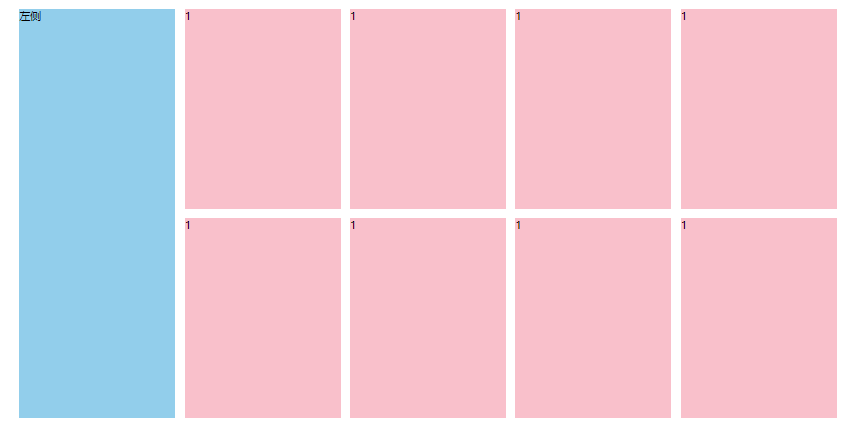
清除浮动
场景:浮动元素会脱标,如果父级没有高度,子级无法撑开父级高度(可能导致页面布局错乱)
解决方法:清除浮动(清除浮动带来的影响)
场景搭建
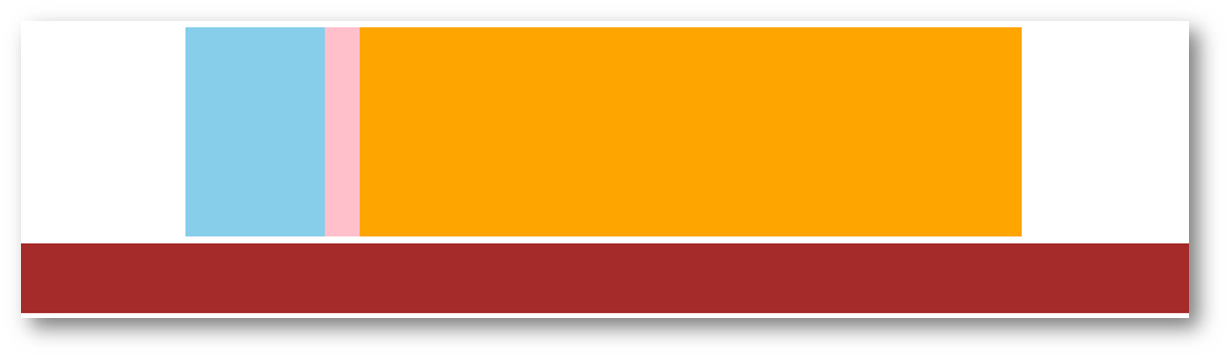
1
2
3
4
5
6
7
8
9
10
11
12
13
14
15
16
17
18
19
20
21
22
23
24
25
26
27
28
29
30
31
32
33
34
| <style>
.top {
margin: 10px auto;
width: 1200px;
background-color: pink;
}
.left {
float: left;
width: 200px;
height: 300px;
background-color: skyblue;
}
.right {
float: right;
width: 950px;
height: 300px;
background-color: orange;
}
.bottom {
height: 100px;
background-color: brown;
}
</style>
<div class="top">
<div class="left"></div>
<div class="right"></div>
</div>
<div class="bottom"></div>
|
如果不设置.top 的height属性则会出现这种情况
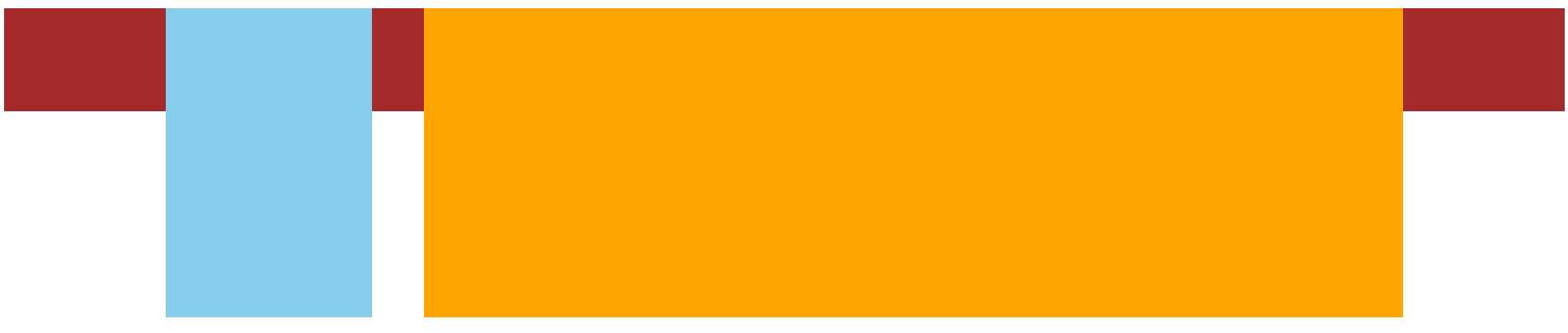
额外标签法
在父元素内容的最后添加一个块级元素,设置 CSS 属性 clear: both ,clear属性为指定一个 元素是否必须移动到他之前的浮动元素下面
1
2
3
4
5
6
7
8
9
10
11
| <style>
.clearfix {
clear: both;
}
</style>
<div class="father">
<div class="left"></div>
<div class="right"></div>
<div class="clearfix"></div>
</div>
|
单伪元素法
- 准备 after 伪元素
1
2
3
4
5
| .clearfix::after {
content: "";
display: block;
clear: both;
}
|
- 父级使用 clearfix 类
1
| <div class="father clearfix"></div>
|
双伪元素法
- 准备 after 和 before 伪元素
1
2
3
4
5
6
7
8
9
10
11
12
|
.clearfix::before,
.clearfix::after {
content: "";
display: table;
}
.clearfix::after {
clear: both;
}
|
- 父级使用 clearfix 类
1
| <div class="father clearfix"></div>
|
overfow法
1
2
3
4
5
6
7
8
| .father {
margin: 10px auto;
width: 1200px;
background-color: pink;
overflow: hidden;
}
|
03-Flex布局(重点)
Flex 布局也叫弹性布局,是浏览器提倡的布局模型,非常适合结构化布局,提供了强大的空间分布和对齐能力。
Flex 模型不会产生浮动布局中脱标现象,布局网页更简单、更灵活。
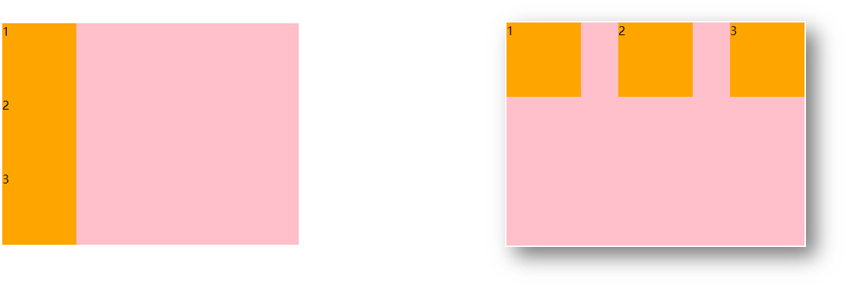
Flex组成
设置方式:给父元素设置 display: flex,子元素可以自动挤压或拉伸
组成部分:
- 弹性容器
- 弹性盒子
- 主轴:默认在水平方向
- 侧轴 / 交叉轴:默认在垂直方向
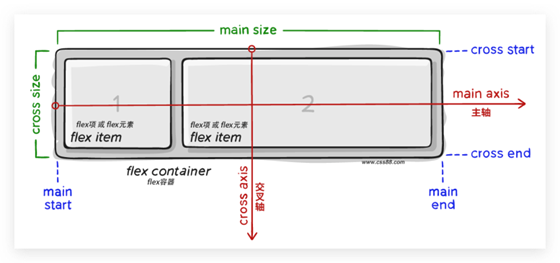
主轴对齐方式
属性名:justify-content
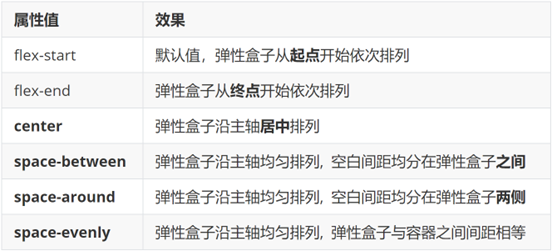
1
| justify-content: space-between;
|
显示效果:两侧没缝隙
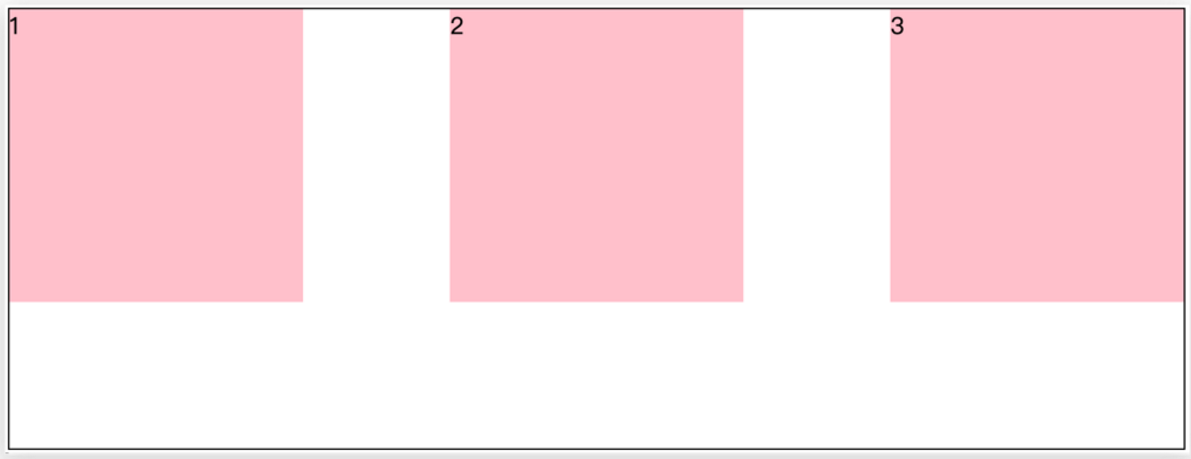
1
| justify-content: space-around;
|
效果如下: 记住2倍
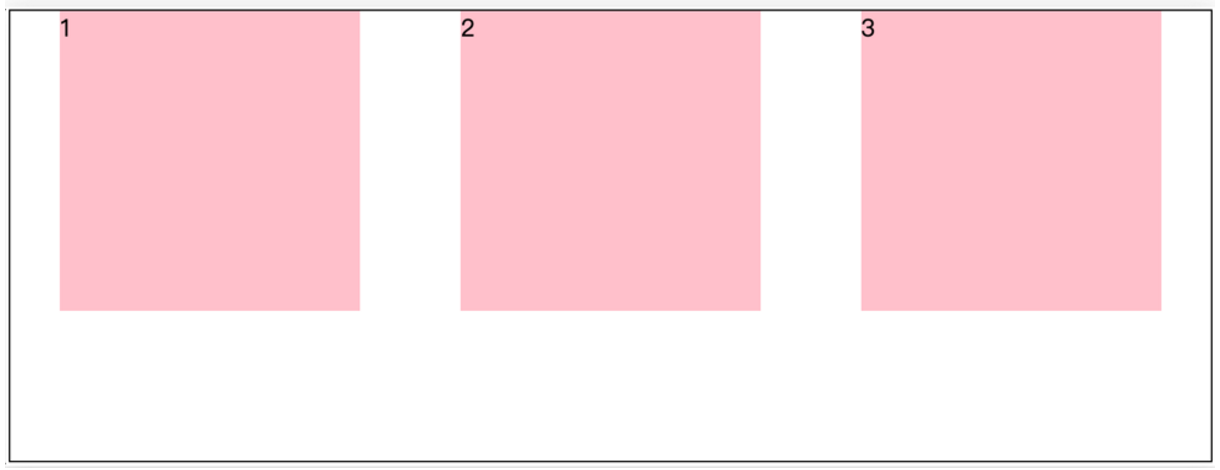
1
| justify-content: space-evenly;
|
效果如下: 记住空隙一样大
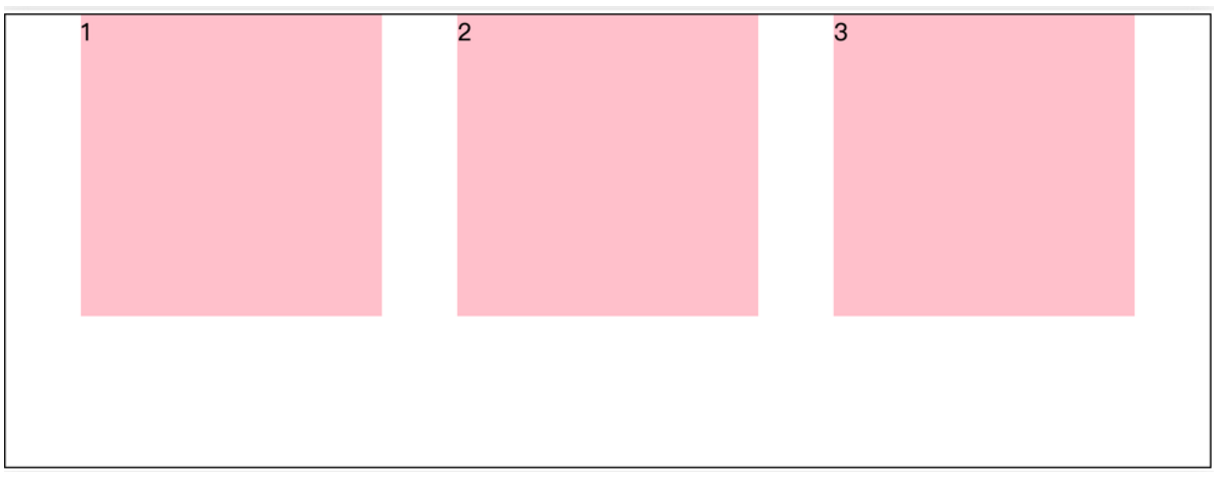
1
| justify-content: center;
|
效果如下: 经常用于让一个盒子水平居中
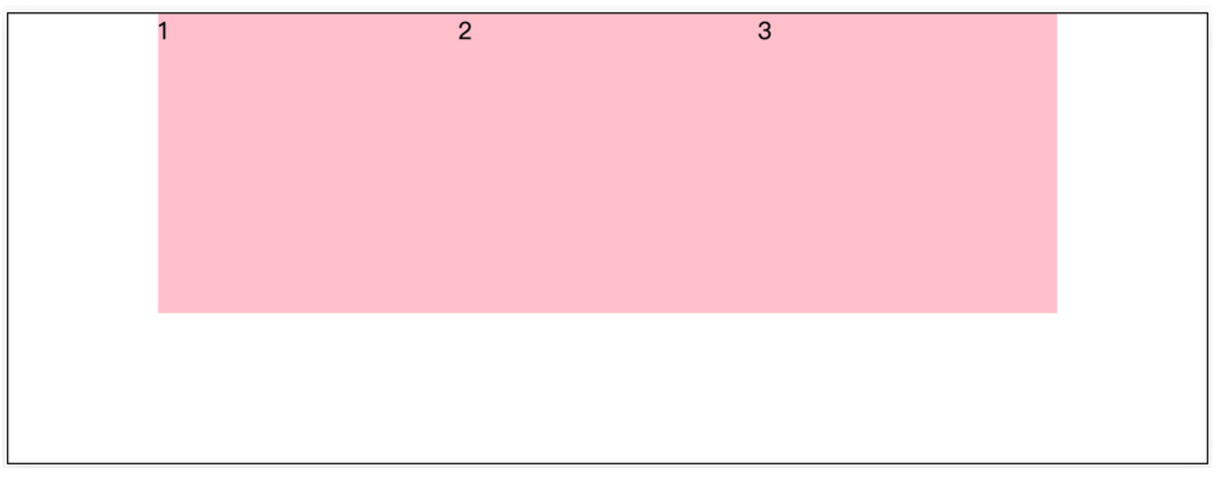
记忆:
两侧没缝隙是 between- 缝隙一样大是 evenly
- 2倍缝隙是 around
1
2
3
4
5
6
7
8
9
10
11
12
13
14
15
16
17
18
19
20
21
22
23
24
25
26
27
28
29
30
31
32
33
34
35
36
37
38
39
40
41
42
43
| <!DOCTYPE html>
<html lang="en">
<head>
<meta charset="UTF-8">
<meta http-equiv="X-UA-Compatible" content="IE=edge">
<meta name="viewport" content="width=device-width, initial-scale=1.0">
<title>Document</title>
<style>
.box {
display: flex;
justify-content: space-evenly;
width: 900px;
height: 200px;
background-color: pink;
}
.box div {
width: 249px;
height: 200px;
background-color: skyblue;
}
</style>
</head>
<body>
<div class="box">
<div>1</div>
<div>2</div>
<div>3</div>
</div>
</body>
</html>
|
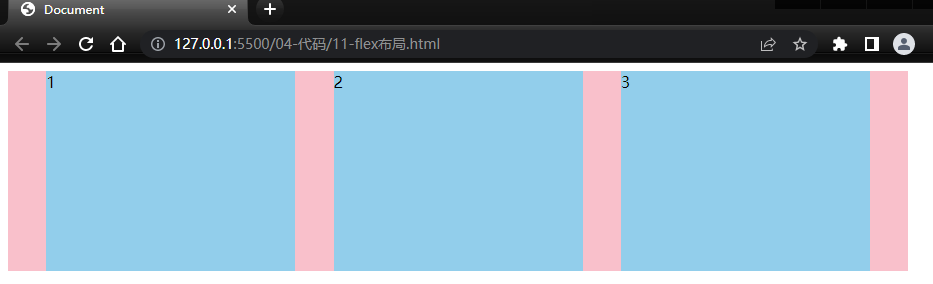
侧轴对齐方式
- align-items:当前弹性容器内所有弹性盒子的侧轴对齐方式(给弹性容器设置)
- align-self:单独控制某个弹性盒子的侧轴对齐方式(给弹性盒子设置)
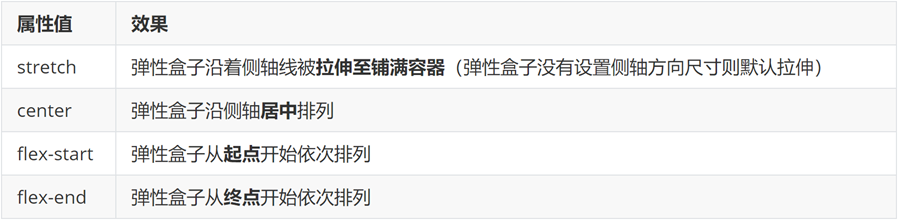
1
2
3
4
5
6
7
8
9
10
11
12
13
14
15
16
17
18
19
20
21
22
23
24
25
26
27
28
29
30
31
32
33
34
35
36
37
38
39
40
41
42
43
44
45
46
47
48
49
50
51
52
53
54
55
| <!DOCTYPE html>
<html lang="en">
<head>
<meta charset="UTF-8">
<meta http-equiv="X-UA-Compatible" content="IE=edge">
<meta name="viewport" content="width=device-width, initial-scale=1.0">
<title>Document</title>
<style>
.box {
display: flex;
justify-content: space-evenly;
align-items: stretch;
width: 900px;
height: 500px;
background-color: pink;
}
.box div {
width: 249px;
background-color: skyblue;
}
</style>
</head>
<body>
<div class="box">
<div>1</div>
<div>2</div>
<div>3</div>
</div>
</body>
</html>
|
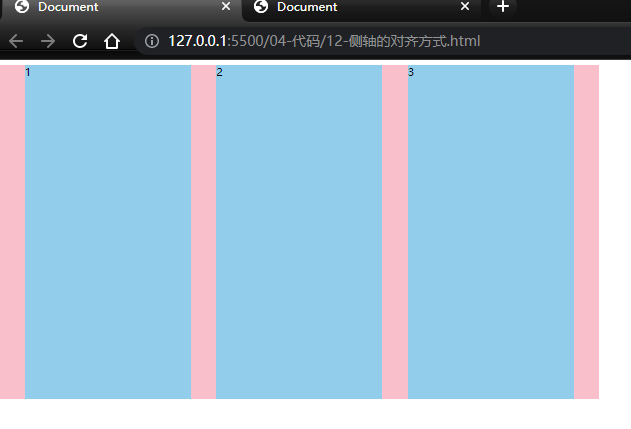
盒子水平和垂直居中的写法
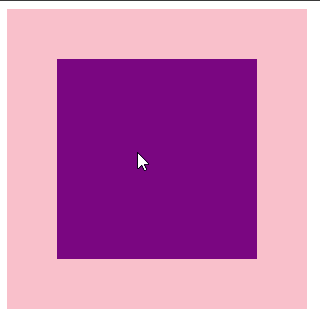
1
2
3
4
5
6
7
8
9
10
11
12
13
14
15
16
17
18
19
20
21
22
23
24
25
26
27
28
29
30
31
32
33
34
35
36
| <!DOCTYPE html>
<html lang="en">
<head>
<meta charset="UTF-8">
<meta http-equiv="X-UA-Compatible" content="IE=edge">
<meta name="viewport" content="width=device-width, initial-scale=1.0">
<title>Document</title>
<style>
.father {
display: flex;
justify-content: center;
align-items: center;
width: 300px;
height: 300px;
background-color: pink;
}
.son {
width: 200px;
height: 200px;
background-color: purple;
}
</style>
</head>
<body>
<div class="father">
<div class="son"></div>
</div>
</body>
</html>
|
弹性盒子换行
弹性盒子可以自动挤压或拉伸,默认情况下,所有弹性盒子都在一行显示。
属性名:flex-wrap
属性值
小米flex布局
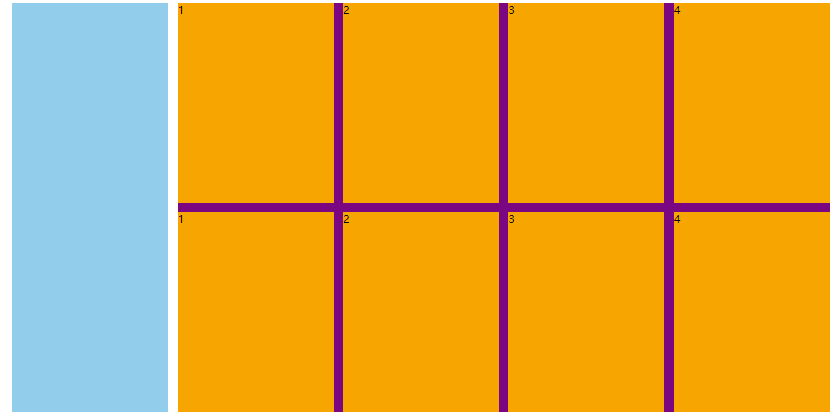
1
2
3
4
5
6
7
8
9
10
11
12
13
14
15
16
17
18
19
20
21
22
23
24
25
26
27
28
29
30
31
32
33
34
35
36
37
38
39
40
41
42
43
44
45
46
47
48
49
50
51
52
53
54
55
56
57
58
59
60
61
62
63
64
65
66
67
68
69
70
71
72
73
74
75
76
| <!DOCTYPE html>
<html lang="en">
<head>
<meta charset="UTF-8">
<meta http-equiv="X-UA-Compatible" content="IE=edge">
<meta name="viewport" content="width=device-width, initial-scale=1.0">
<title>Document</title>
<style>
* {
margin: 0;
padding: 0;
box-sizing: border-box;
}
.mi {
display: flex;
justify-content: space-between;
width: 1226px;
height: 614px;
margin: 100px auto;
}
.left {
width: 234px;
height: 614px;
background-color: skyblue;
}
.right {
width: 978px;
height: 614px;
background-color: purple;
}
.right ul {
display: flex;
flex-wrap: wrap;
justify-content: space-between;
}
.right li {
width: 234px;
height: 300px;
background-color: orange;
list-style: none;
margin-bottom: 14px;
}
</style>
</head>
<body>
<div class="mi">
<div class="left"></div>
<div class="right">
<ul>
<li>1</li>
<li>2</li>
<li>3</li>
<li>4</li>
<li>1</li>
<li>2</li>
<li>3</li>
<li>4</li>
</ul>
</div>
</div>
</body>
</html>
|
多行对齐方式
如果有多行侧轴对齐,则去找align-content
如果是单行侧轴对齐,则去找 align-items
属性名:align-content
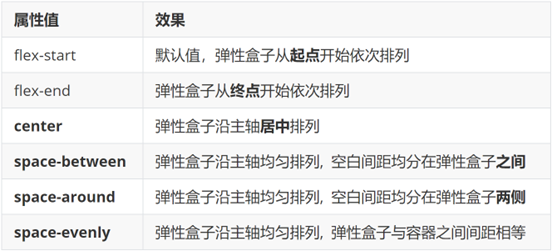
注意:该属性对单行弹性盒子模型无效。
1
2
3
4
5
6
7
8
9
10
11
12
13
14
15
16
17
18
19
20
21
22
23
24
25
26
27
28
29
30
31
32
33
34
35
36
37
38
39
40
41
42
43
44
45
46
47
48
| <!DOCTYPE html>
<html lang="en">
<head>
<meta charset="UTF-8">
<meta http-equiv="X-UA-Compatible" content="IE=edge">
<meta name="viewport" content="width=device-width, initial-scale=1.0">
<title>Document</title>
<style>
.box {
display: flex;
flex-wrap: wrap;
justify-content: space-between;
align-content: space-between;
width: 1000px;
height: 500px;
border: 3px solid #000;
margin: 100px auto;
}
.box div {
width: 300px;
height: 200px;
background-color: pink;
}
</style>
</head>
<body>
<div class="box">
<div>1</div>
<div>2</div>
<div>3</div>
<div>4</div>
<div>5</div>
<div>6</div>
</div>
</body>
</html>
|
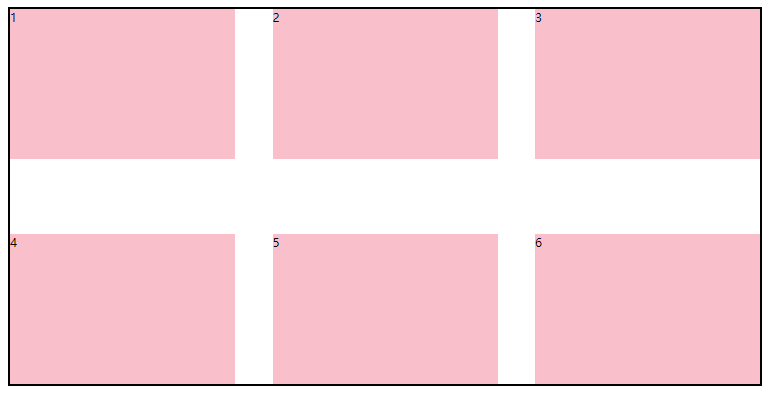
修改主轴方向
为什么要修改主轴? 只要父亲添加了display: flex, 所有的子盒子都会一行显示(水平显示) →
但是, 我们很多情况下,需要 盒子垂直竖着显示,此时就需要把主轴修改一下。修改为 竖着 ↓
主轴默认在水平方向,侧轴默认在垂直方向**
属性名:flex-direction

想要如下效果:
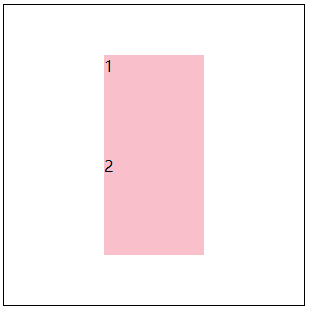
代码:
1
2
3
4
5
6
7
8
9
10
11
12
13
14
15
16
17
18
19
20
21
22
23
24
25
26
27
28
29
30
31
32
33
34
35
36
37
38
39
| <!DOCTYPE html>
<html lang="en">
<head>
<meta charset="UTF-8">
<meta http-equiv="X-UA-Compatible" content="IE=edge">
<meta name="viewport" content="width=device-width, initial-scale=1.0">
<title>Document</title>
<style>
.box {
display: flex;
flex-direction: column;
width: 300px;
height: 300px;
border: 1px solid #000;
justify-content: center;
align-items: center;
}
.box div {
width: 100px;
height: 100px;
background-color: pink;
}
</style>
</head>
<body>
<div class="box">
<div>1</div>
<div>2</div>
</div>
</body>
</html>
|
弹性伸缩比
作用:控制弹性盒子的主轴方向的尺寸。
属性名:flex
属性值:整数数字,表示占用父级剩余尺寸的份数。
1
2
3
4
5
6
7
8
9
10
11
12
13
14
15
16
17
18
19
20
21
22
23
24
25
26
27
28
29
30
31
32
33
34
35
36
37
38
39
40
41
42
43
44
45
46
47
48
49
50
51
52
53
54
55
56
57
58
59
60
61
| <!DOCTYPE html>
<html lang="en">
<head>
<meta charset="UTF-8">
<meta http-equiv="X-UA-Compatible" content="IE=edge">
<meta name="viewport" content="width=device-width, initial-scale=1.0">
<title>Document</title>
<style>
.box {
display: flex;
width: 80%;
height: 200px;
border: 1px solid #000;
}
.box span {
flex: 1;
background-color: pink;
}
.left,
.right {
width: 100px;
background-color: skyblue;
}
.center {
flex: 1;
background-color: purple;
}
.center1 {
flex: 2;
background-color: pink;
}
</style>
</head>
<body>
<div class="box">
<span>1</span>
<span>2</span>
<span>3</span>
<span>4</span>
</div>
<div class="box">
<div class="left">左</div>
<div class="center">中</div>
<div class="center1">中</div>
<div class="right">右</div>
</div>
</body>
</html>
|